How to find buyer intent with Sales Navigator
•
November 16, 2020
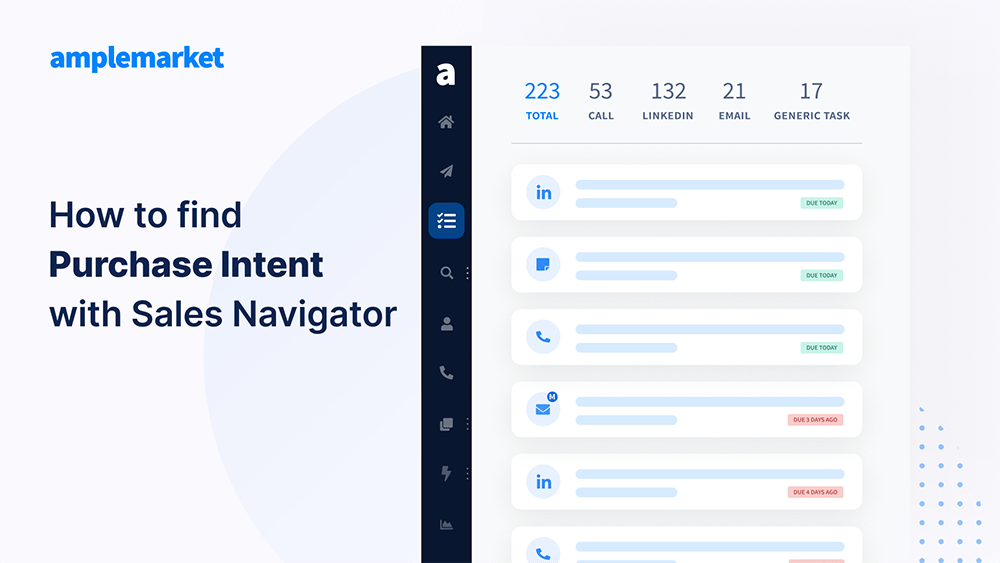
Intro: the benefits of using Sales Navigator for buyer intent
LinkedIn is the world's largest professional social network, which means they have access to a lot of data that no other company can attempt to replicate. If you have a Sales Navigator account, you might be under exploring just how valuable this product is.
LinkedIn is the place where professionals network, exchange experiences, ask for recommendations, and check out solutions or services relevant to their industry. This makes it the ideal place for you to scout for new leads - and, crucially, find leads who are already showing buying intent.
In a nutshell, Sales Navigator gives you access to some of the most up-to-date buying intent insights in B2B, provided you know where - and how - to look!
This step-by-step guide will help you leverage some key features of Sales Navigator that make it easy to find purchase intent data. These data points will enable you to do 3 crucial things for success in outbound campaigns:
- Find the relevant audience 🎯
- Start the conversation at the most relevant timing ⏰
- Contact them with a relevant message 💬
How to uncover buying intent with LinkedIn Sales Navigator
1. Find a relevant audience 🎯:
On Sales Navigator, you can find two types of searches: Account and Lead. Let's start by focusing on Account searches and their respective filters.

Account filters help you narrow down the potential relevant companies for your product or team. Here you can explore not just simple filters that allow you to find companies within your Ideal Customer Profile (ICP), but you can dig into less widely known filters. These filters will help you predict which companies are growing and have available money to spend on your product/service.
Find companies with available money to spend 💰
There are several indicators that can help you determine if the company you are looking for has available money to spend on your product at the moment. Here are some of those indicators and how you can find them on Sales Navigatoras a sign of potential buying intent:
> Is the team growing?
Size Filters - Sales Navigator allows you to search for a perfect proxy of money available, which is team growth. If a team is growing, then likely, this company has money to spend. Further, if they are growing, they must also be looking into tools that accommodate that growth. On the other side of the spectrum, a stable team will be less likely to change processes and purchase new tools. Finally, shrinking teams, in general, will not be good buyers.
If you imagine you’re selling software that helps a growing team of engineers (i.e., GitHub or GitSight, ...). You would want to set up 3 filters that users usually forget.
Department Headcount - Your product probably suits best a specific team size. Or perhaps, your product has different pricing or use cases depending on how large a given team is, then you should target companies with departments of a specific size. We will be targeting a special offer for departments with 5-25 employees, for our example.
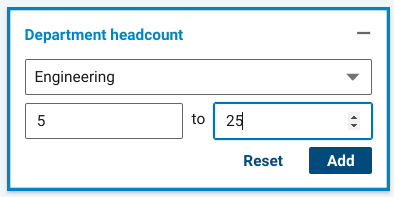
Department Headcount Growth - Find the teams looking for new tools to accommodate their considerable growth.
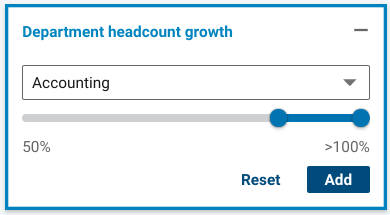
Company Headcount Growth - Target companies of a specific size growing in total; this will help ensure that the company has available money to spend. For our example, we want middle-sized companies (51-200) growing at a rate of 5%.

> Is the company hiring?
A growing team and department are definitely good proxy indicators for money available to spend. But you want to first focus on those whose cash flows more heavily.
In that case, you can add the filter “Hiring on LinkedIn” to the previous ones. This tells you that not only have these companies been growing, but they plan to continue growing and still have the available money and are ready to spend it now - i.e. a good sign of buying intent!💡

2. Contact leads at an appropriate time ⏰:
You now have Relevant Accounts, but who are the Relevant Leads should you target?
Lead Filters help you narrow down the potential individuals that have enough decision-making power to purchase your product/service. Here you can explore not just simple filters, like title or location, that allow you to find leads within your ICP, but you can dig deeper into less-used filters.

These filters will help you select the perfect individuals that will be grateful to be starting a conversation with you.
While on Sales Navigator, hit the search from the Account filters. Select all profiles and click “View current employees.”
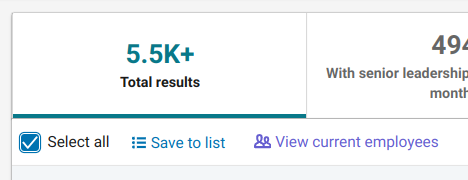
Find new decision-makers that are looking to shake things up 💼
Several indicators can help you determine the leads who are most likely looking for new tools and services. Here are some of those indicators and how you can find them on Sales Navigator:
> Changed jobs in the past 90 days?
When a decision-maker has been introduced to a new role, it can mean that the company is looking to shake things up internally. This happens because the new managers are looking for new processes and new tools that help them grow beyond their previous results.
LinkedIn understands this, and that is why they have a tab focused only on these leads. When you hit the previous account search, you can see the following tab on top of your search results. Select the one we’re looking for: Changed jobs in the past 90 days.

Find relevant information to add personalization 🎯
After selecting the correct individual profile, you can add a few search criteria that will help you craft a very tailored message for those who are already “warmer” leads (i.e., the ones that will be easier to convert into paying customers without overwhelming the AEs in your team).
> Who is already in your network?
1st and 2nd-degree connections are easier to reach and have higher engagement rates. If you have not explored this option yet, this is the first step you should take.
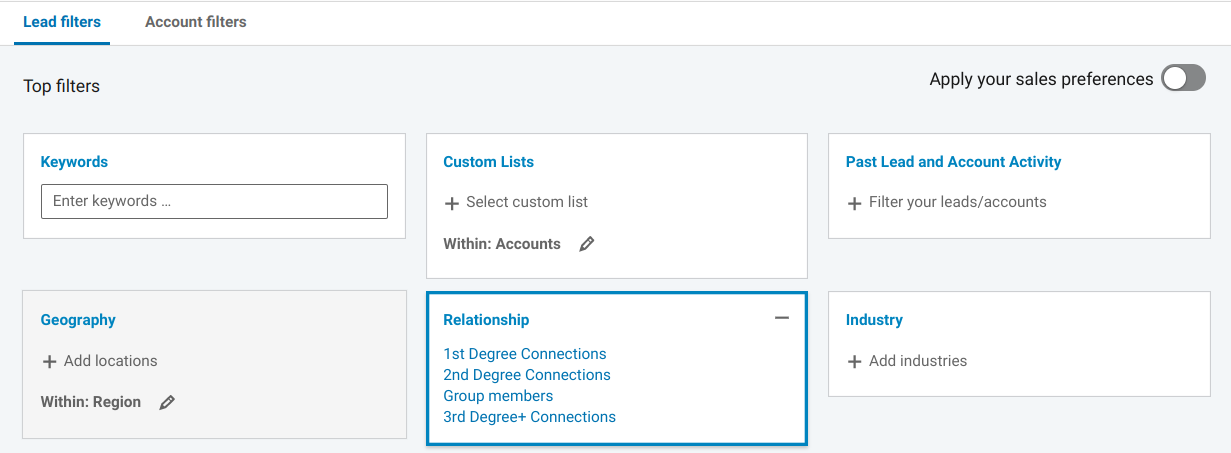
> Who follows your company on LinkedIn?
If a decision-maker is already following your company on LinkedIn, it will make the outbound much smoother since they are familiar with the product or service.

> Who is active on LinkedIn?
People who regularly post on LinkedIn are also easier to reach out to and translate into higher engagement rates.

The extra filters you add here help you connect more effectively with the leads. They also give you valuable data points that you can add in the next step of crafting your own relevant message.
3. Craft a relevant message 📨 :
You have the perfect leads for your campaign. What now?
Import search to Amplemarket
In this step, all you have to do is to open Amplemarket’s LinkedIn extension and import the search into a customer profile.
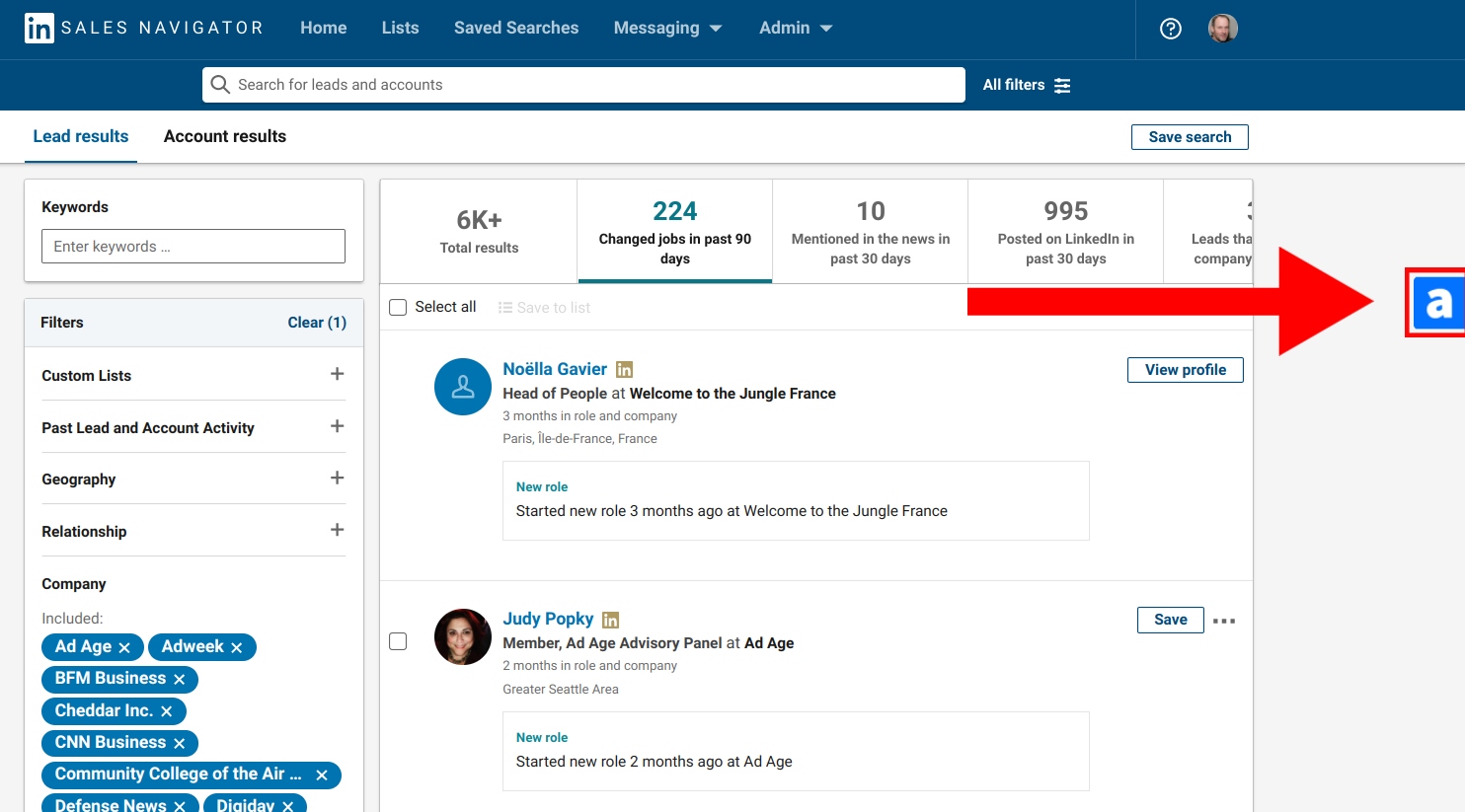
Why do this?
Once you have the leads in a customer profile within Amplemarket, you can make it easy to reach with true personalization at scale to each of the prospects you just imported.
For example, you can now reach out via email and perform other LinkedIn actions, such as connecting with the prospects or visiting their profiles.
Craft a dedicated message
The last step is to craft a dedicated message that will stand out from the others. Here you should leverage Amplemarket’s liquid syntax to personalize your message at scale. If you’re not sure how you can best do this, reach out to us, and we will help you.
Customers who follow this 3-step Sales Navigator buying intent methodology achieve 3 - 5x more meetings on average. Most importantly, they leverage a tool they already have and were under exploring!
Interested in more buying intent plays? Check out how you can tap into your competitor's pipeline using Amplemarket's Buying Intent Signals!
Subscribe to Amplemarket Blog
Sales tips, email resources, marketing content, and more.
Questions you may have
Frequently asked questions









.jpg)
.jpg)




